Here's a few quick steps to help you change NAT type on your PS5
No one likes encountering slow, unstable connections when playing on their PS5. If you've checked your router and everything seems fine, it might be your NAT. If you've got a Strict NAT type, it can block you off from connecting to many players online, which will increase search times for matches and make it more difficult to play with friends. Here's how to change your NAT type on PS5.
How to change NAT type on PS5
First, you'll want to check just what NAT type you actually have. If you've already got an Open NAT, chances are your problems aren't related to the NAT. If you're on Wi-Fi, try using one of the best Ethernet cables for PS5 for a hardwired connection instead. Now, here's how you can check your NAT type:
How to check NAT type on PS5
- Turn on your PS5.
- Go to Settings.
-
Select Network.
-
Under Connection Status, select View Connection Status
- Alternatively, you can select Test Internet Connection
Either way, you'll be given your NAT information, alongside other useful info like upload and download speeds for your PS5.
Understanding NAT types on PS5
There are three kinds of NAT types. While the PS5 refers to it as NAT Type 1, 2, and 3, these types are more commonly called Open, Moderate, and Strict. Essentially, each governs what kind of other NAT-type connections you can link up with. Open can connect to anything, Moderate can connect to Open or Moderate, and Strict can only connect to Open. We've visualized it below:
| Open | Moderate | Strict | |
|---|---|---|---|
| Open | ✓ | ✓ | ✓ |
| Moderate | ✓ | ✓ | |
| Strict | ✓ |
If you've already got NAT Type 1, or Open NAT, well done, you're good to go. But, if not, this is where things get tricky, as you'll need to do something called Port Forwarding.
NAT type on PS5: What is Port Forwarding?
Port Forwarding is the process by which you open up different digital ports on your router. These ports dictate the flow of internet content to your different devices. For example, video game consoles like the PS5, Xbox Series X, and Xbox Series S tend to use ports that are normally closed, meaning that if you're having trouble getting an Open NAT, opening up these ports can generally solve the problem.
How to use Port Forwarding on PS5
To get Open NAT, you'll need to open ports on your router specifically for the PS5. The process for opening ports will be different for every single router, so we recommend searching for additional information specific to your model router if you run into difficulty. You'll need to have your router Login information, as well as the IP address and MAC address for your PS5. You can find the latter two in the steps above under the Network section of the PS5's setting.
- Go to your Router Login Page.
- Login using your required information.
- Navigate to your router's port settings.
- Open the following ports for your PS5:
- TCP: 1935, 3478-3480
- UDP: 3074, 3478-3479
- Once you save those settings, restart your router.
- Next, restart your PS5.
- Go through the steps above for testing your PS5's internet connection.
- Your NAT type should now be NAT type 1 or Open NAT.
If you run into any more problems, double-check these steps to ensure all the information was input correctly, and the settings were saved properly on your router.
Once your connection is stable again, you might want to consider using one of the best PS5 headsets when talking with your friends to make sure they can hear you loud and clear.
Our pick
Cat-8 Ethernet Cable from Vabogu
Crank the numbers up
A hard-wired internet connection is almost always superior to a Wi-Fi signal, so if you're having trouble getting the right speeds, try connecting your PS5 directly to your router with this Ethernet cable.
Stock up
PlayStation Store Gift Card
Grab a couple
If you want to make sure you're topped off and able to grab PS5 games with ease, the best way is by purchasing a PlayStation Store gift card, which comes in various denominations.
source https://www.androidcentral.com/how-to-change-nat-type-ps5

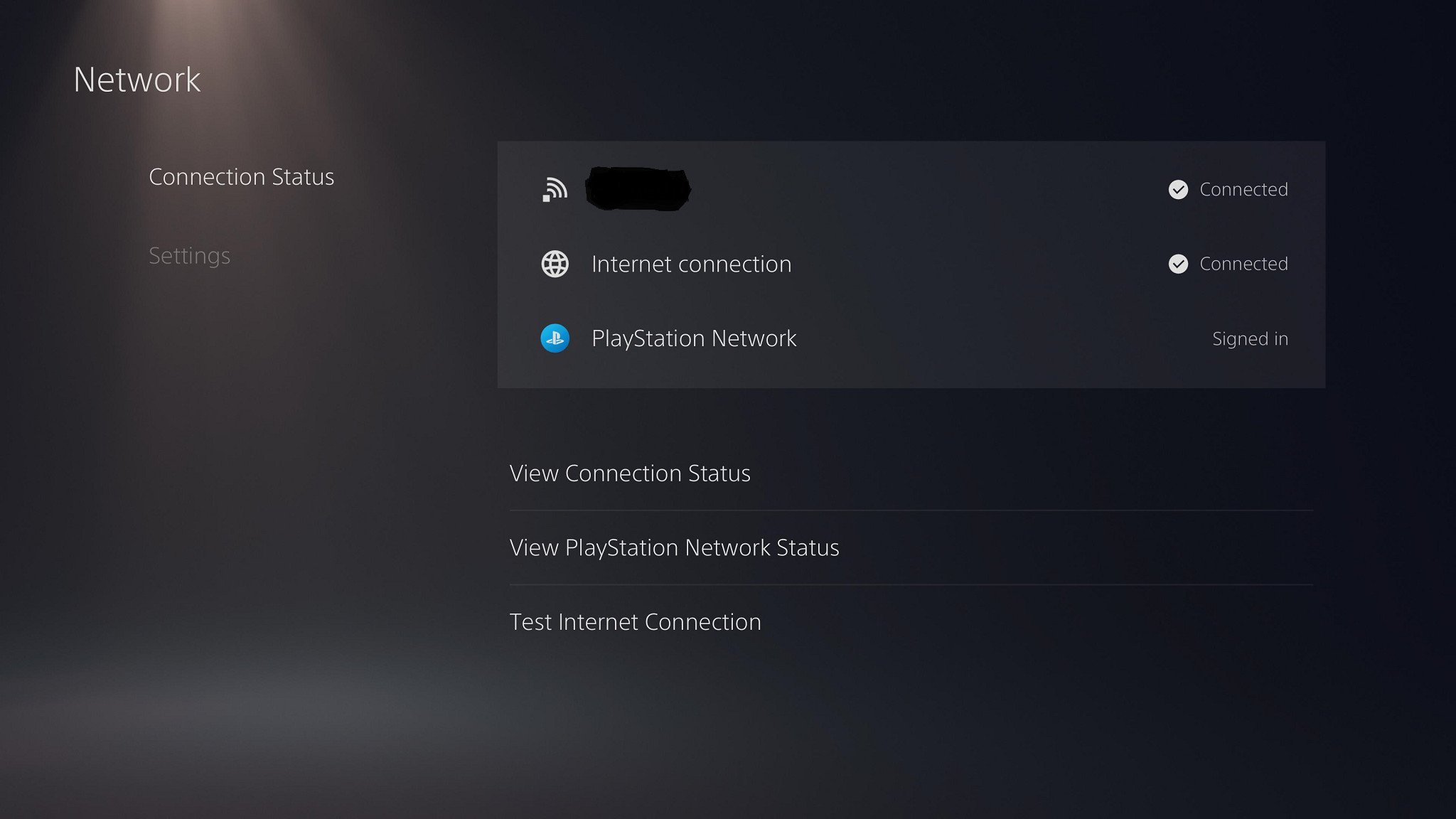
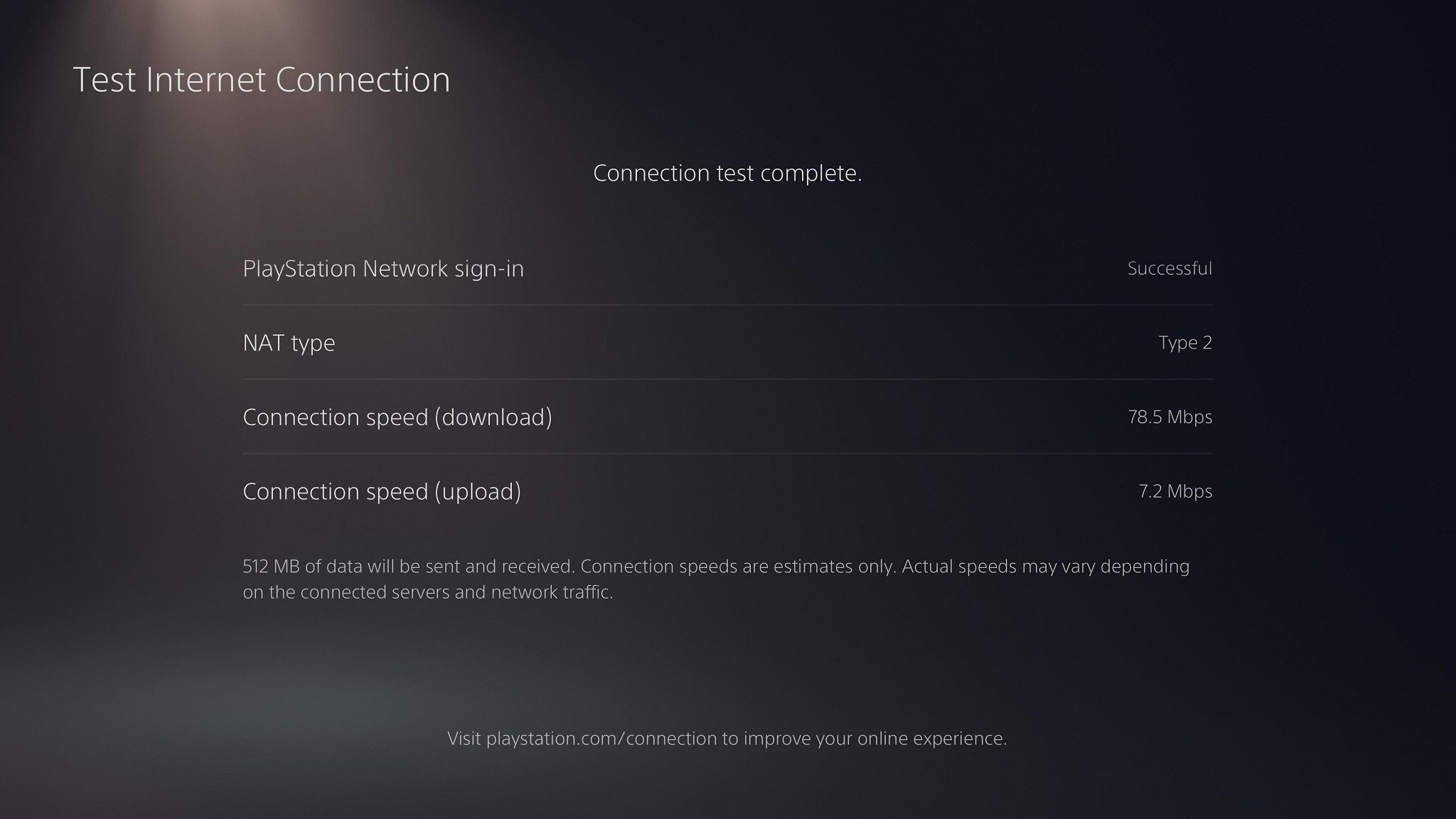

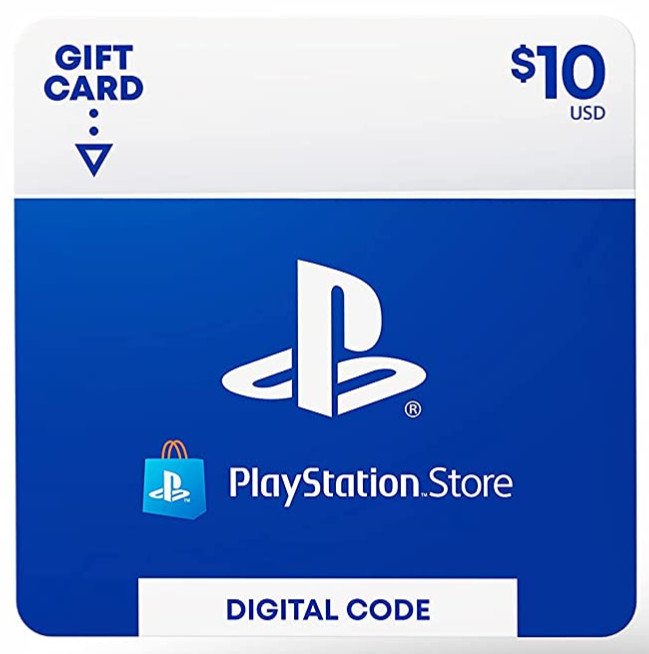
Comments
Post a Comment